Toshiba Challenge Code Keygen Software
This Toshiba bios password removal process is meant for use on Toshiba laptops that you own or have had permission from the rightful owner to remove the password. If any of these processes are done incorrectly it may result in complete system failure or permanent system damage (you’ve been warned!).Some Toshiba bios passwords can be reset using the Key Disk.exe utility, to do this you need a 1.44Mb floppy disk.
Additional Toshiba challenge response code selection Captcha Brotherhood Captcha brotherhood is a free automatic captcha solving system, developed to be integrated with -world famous download manager- JDownloader, and now for another great download manager Mipony, as an external OCR tool. Toshiba Challenge Code Keygen Software. 7/12/2017 0 Comments For years, we’ve been told that strapping a fitness tracker to your wrist is a great way to track your physical activity and fitness level. But researchers at MIT. Data Recovery Feedback. We have been using R- Studio a few years now, and have now updated our processes to use R. Hi, This is as far as I've got so far, any additions are welcome. Remove the wireless NIC from the bottom on the unit and look for.

Format the disk using Windows and then with a hex editor, change the first five bytes of the second sector to 4B 45 59 00 00.Then put the floppy into your machine and boot it up, you’ll be asked for a password, just press Enter. Well mr conrado (18:28:29): i have a toshiba P5 PTS53A-007006NOW HERS THE GOOD BIT READY??? The laptop works fine does everything i want it too except it wont allowe me access to bios menu on F2 key bootcan you explain why this is? Hi,In the past i used to unlock computer for people ( stolden?) butnow I have moved on. And the rep I have gets people in need ( usually no money!) to me.
Toshiba A55=1063.l“the story ( i am given) is that a 10 year old some how got in to her bios went to passwords and changed/made one (you have to type twice right!).bla.bla bllaa.sounds like shit to me, but I met her at church to I have to try.I will do what I have always done.but your comment seemed different to me.what you got? Conrado,sorry for troubling you but you seem to know a thing or two.I have an older Toshiba Laptop. Usual problem.Haven’t used it in a while and now cannot remember my startup BIOS password or my Windows password.I purchased it in 2002 when I started a small business and since then it has been superceeded a couple of times. I recently realised that I had some useful older progs on it and some family photos which I have been asked for.I can verify my wondows license numbers and ownership of the kit if asked.Question is can you help me to gain access to my startup and by pass the BIOS password. If so I can set it to boot from USB and then I can use a small prog on a usb stick to get into windows.Any tips would be useful.It is a Satellite LT S1900 – 305You have helped a great many people and I am praying you can help me too.Many thanksJames LynchGlasgow UK. I just worked on a coworker’s Toshiba Satellite A105-S2061 with the BIOS & boot password problem. Geek Squad couldn’t fix it and Fry’s told him to send it back to Toshiba and pay to have it cleared.
After weeding through the myriad of “solutions”, I settled on looking into the A100 (PSAA2A-02C01N) fix listed here. It’s the only one that made sense. This laptop only had a PAD500 jumper located where it said it was. The instructions are pretty much accurate with the exception of #6.
I held the short on through the boot sequence until it booted. It took a few times for it to take (8 – 10), but it did finally do the trick. Here’s what I did:1.
Remove Memory Cover from base of machine2. Release & remove right side Memory Module – with the memory closer to you.3. Lift black plastic insulation4.
Open the lid enough to turn the laptop on and set it on its DVD edge – like a book.5. Locate & short PAD500 Pin 1 & 2 together. I used a “U” shaped piece of wire 6.
Power on the laptop while still shorting Pin 1 & 27. If you receive the password prompt, turn it off and try again8. Have patience and keep it up until you clear the passwordThis does work on this model. I was about to give up until it finally cleared. Do not pay anyone to clear the password if you have this laptop. It is relatively easy.
I emailed – from this forum – only to receive a reply offering me a guide that “tells me how” for $55! Nut much better than Toshiba’s service fee.
Feel free to email me if you have this model – I’ll try to help you through the process I used. Hello for all and thank you so much for your care about this problem, gentelmen!! We have a war to toshiba and we must riseing up the white flag, else that we have a magic solution for these problemsMr., I thing he offer his services as free here but someone tell us he want 55$ to give a solutionsalso I like to join with my problem in Toshiba L300 that have freeze while it start up, If any gentelman know how to fix this problem by resetting the bios or clearing the CMOS, please feel free to tell us and we will pray for him. Many thanks for this post! I just wanted to report my success with resetting the BIOS on an Equium / Satellite L30-149 laptop. By the way, “Equium” laptops are actually “Satellite” laptops but for some reason Toshiba names them “Equium” in some european countries.
Anyways, on this laptop there was a JP1under the Wi Fi cover just like it was mentioned in the instructions above for the Satellite L10. I used a small flat headed screw driver to short it. But in my case, I had to short JP1 for 20 seconds.
Also, I had the laptop unplugged and its battery removed. Again, many thanks for helping me reset the password on this old laptop! By Using the Motherboard Jumper:In most motherboards CMOS battery is soldered, which makes it difficult to remove the battery. In this case we use another method.Almost all motherboards contain a jumper that can clear all CMOS settings along with the BIOS password.
The location of this jumper varies depending upon the motherboard brand. You should read your motherboard manual to check its location. If you don’t have the manual then look for the jumpers near the CMOS battery.
Most of the manufacturer label the jumper as CLR, CLEAR, CLEAR CMOS, etc.When you find the jumper, look carefully. There will be 3 pins and the jumper will be joining the center pin to either left or right pin. What you need to do, is remove the jumper and join the center pin to the opposite pin. If the jumper joins center pin to left pin, then remove it and join center pin to right pin. Now wait for a few seconds and then again remove the jumper and join the center pin to left pin.Make sure to turn the PC off before opening the cabinet and resetting the jumper.B. By Using Software:I have found that BIOS/CMOS Password Recovery Tool is the most effective.:BIOS/CMOS Password Recovery Tool is a program that works instantly to remove any lost or forgotten BIOS/CMOS password. Simply boot your PC to DOS and execute the program, and get access to forgotten BIOS/CMOS passwords in just secondsBIOS/CMOS Password Recovery Tool Service.
By Using the Motherboard Jumper:In most motherboards CMOS battery is soldered, which makes it difficult to remove the battery. In this case we use another method.Almost all motherboards contain a jumper that can clear all CMOS settings along with the BIOS password. The location of this jumper varies depending upon the motherboard brand. You should read your motherboard manual to check its location.
If you don’t have the manual then look for the jumpers near the CMOS battery. Most of the manufacturer label the jumper as CLR, CLEAR, CLEAR CMOS, etc.When you find the jumper, look carefully. There will be 3 pins and the jumper will be joining the center pin to either left or right pin. What you need to do, is remove the jumper and join the center pin to the opposite pin.
If the jumper joins center pin to left pin, then remove it and join center pin to right pin. Now wait for a few seconds and then again remove the jumper and join the center pin to left pin.Make sure to turn the PC off before opening the cabinet and resetting the jumper.B. By Using Software:I have found that BIOS/CMOS Password Recovery Tool is the most effective.:BIOS/CMOS Password Recovery Tool is a program that works instantly to remove any lost or forgotten BIOS/CMOS password. Simply boot your PC to DOS and execute the program, and get access to forgotten BIOS/CMOS passwords in just secondsBIOS/CMOS Password Recovery Tool Service. I finally resolved the recovery of my BIOS Toshiba Satellite a500-138 with a USB Flash Drive and the Criss tools. I only copy the files: Bios.wph, minidos.sys, phlash16.exe to the stick, and after I put the stick to the USB i press the FN+B and i plug in the AC adapter, while still holding the keys. After that i press the power button and i still press the FN+B till i hear the fan working.
After 30 seconds the Laptop restart with the original bios file and the screen work fine. For the toshiba A305D – 6848, the jumper is under the ram. You have to take the black plastic sticker off and replace the ram, you can still see the jumper. Then remove the battery and only have it plugged in. Short the jumper and leave them shorted throughout booting. You will receive a “cmos battery” error.
Just restart and you are good to go. There is no need to remove the rechargable cmos battery.
The jumper is b500 and it has three “x” under it. You can’t miss it. Hope this helps some one. I spent all day with multimeter and a customers lappy spread out on the bench. Anyone who is thinking about getting a toshiba laptop Don’t. There bios is less then par and the SLIC they run on the majority of their boards are incompatible with win 7 and many linux operating systems with out tweaking the boot of the OS. This can be done by hand or with a third party system.
Toshiba does offer some work a rounds for it but its like duck taping your bumber to your car. Sure it holds the bumber on but you better not get in a fender bender.
I recommend a product with an Asus board. Abit, Gigabyte, or Intel board are not bad either. The biggest difference is that you are free to configure much more yourself while continuing to be user friendly.
Plus for those reading this post you can simply flash the bios from the jumper that is usually pointed out directly in the user manual and or easily found with a little research on the net. I cant stand to wait to share this It worked for my Toshiba Laptop T8000 which had then a power on Password locked. I just followed this instruction: Making a parallel loopback device -you can build a parallel Loopback plug yourself by using this guideTo make it you will need a 25 pin DB25 plug, take the plug apart and join these pins using some old cable;Pins: 1-5-10, 2-11, 3-17, 4-12, 6-16, 7-13, 8-14, 9-15, and 18-25Plug it into your parallel port and boot up your machine, the password should be removed as soon as it boots.The above is ok enough to clear your Power on Password. For me I do not join pins 19,20,21,22,23,24 but others mentioned it as a solution to this problem. So my advice for you is that, if the method above do not work for you, joing all pins from 18 to 25 together and this should work.I am now the most happiest person. I took me couple of hours to identify and tally each pin as directed but at the end I made a perfect parallel loopback device which I will now keep for future use.
Be very careful as you join these pins and cable together because you might end up loosing your motherboard if you do the wrong thing. Well i have satellite a 110 and seems like there is no way to delete bios on that machine. I was on every possible site for that kinda problem and didn’t find any helpful information. Unplugging the battery is doesn’t work because you just cant do it its there for good. I took whole laptop apart and didn’t find this C88 pin anywhere and there is nothing under w-lan car neither.
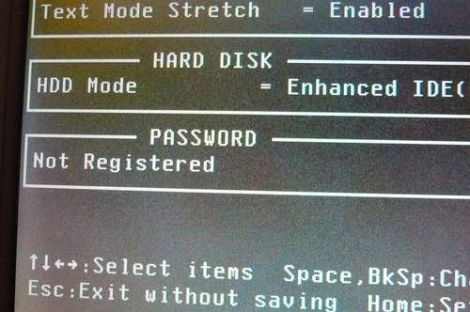
And all the information you can find is about satellite a100 witch is completely different how i assume. Well if somebody can help me to unlock / delete bios i will be appreciate =). I have a Toshiba A105. Which is my cuz’s laptop that she gave to me. Now heres the thing. When i was last on it to try & fix it would boot up with no password.
But now i get back on it & the laptop has a password. One that is shown right after you turn on the pc. Says password: thats it. Cant do anything out side thati know how to get to the mainboard. Tryed it but when i got to the keyboard i thought i brought the keyboard data ribbion. So undid what i had done.
To make sure i didnt. & i think the riddon is made to break away from a little black plastic thing. Which above short do i use to clear the cmos/bios. I want to clear this laptop. So i can install win vista on it. Im a huge techy but this has just got me stuckanyways thanX in Adv. I have a Satellite A135-S2386 with this Bios password problem.
Toshiba has recalled certain models with this problem and will fix free of charge if your model is also one of the ones recalled, but the deadline to report is December 31, 2010.I bought this laptop 3 years ago and even though it’s out of standard warranty, they’re fixing it for free. Go to Toshiba’s support website for the correct telephone number to call, depending on where you are in the world. The link below is direct to their support website.
Good luck to us all! I have a toshiba satellite A135-s2386 laptop, I am locked out.
When i turn on my computer it goes to a black screen i have few options (esc shows me some info,) (f2) takes me to black screen blue box or (f12) takes me to phoenix bios utility set up, but no real options just password box. Also i have the recovery disk that came with it does not do anything.I can hear the disk drive but does nothing (fyi) that info says bios shadowed.video shadowed. I have done my homework on this a little is there a easy fix to my problem hope so.
Thanx 4 reading. Hi,I am not sure if this website is current but I thought I would give it a try.I tried to login to my Toshiba L455-s5000 and it is saying my password is invalid.
It is the correct password as I use the computer daily. When I try to reset password, it says that “this feature requires removeable media, such as a floppy disk or USB flash drive. I do not know what this means. When I called Toshiba, they said they couldn’t reset the password and the only thing they could do was wipe everything out. This is my last resort, as not all of my files are backed up, including my pics:(. I can not afford to have a tech back my files up.Any help would be so greatly appreciated.
Thank youJodi. Toshiba Satellite A215 S4757I am sorry but this post is going to be long!!!
My computer all of a sudden asked for a password on switching on (BIOS I assumed). Sometimes the password screen was black and sometimes blue.
Very intermittently I was able to boot to windows normally. I checked out the Toshiba wessite and found there were know issues that required a BIOS upgrade.The next time I was able to boot to Windows I installed the BIOS upgrade. When the computer rebooted to complete the installationyesyou guessed it.it asked for BIOS password.
Now, I completely stripped down the machine and removed the CMOS battery which I also found to be almost flat, reading 1.5 volts and it should be 3 volts. I put a new battery in and reassembled the machine very carefully. I was very confident when I switched on the computer BUT when I press the “ON” button the “ON” light lights up for about 5 seconds then goes out.
Best Keygen Software
There are no beeps, noises from fan, CD Rom or hard disk it is just effectively dead. I assume it may be some sort of short circuit protection that is shutting the machine down.I have dissasembled the computer again many times to check all connections, wires etc etc and all seems to be fine. The new battery reads 3.1 volts so is OK.I am wondering if the CMOS has become totally screwed because it was unpowered for a couple of days while i found a new battery.Please, please, please someone help me fix this problem before I throw the laptop out the window, closely followed by myself!!Thanks in eager anticipationBill. I just worked on a coworker’s Toshiba Satellite A105-S2061 with the BIOS & boot password problem. Geek Squad couldn’t fix it and Fry’s told him to send it back to Toshiba and pay to have it cleared. After weeding through the myriad of “solutions”, I settled on looking into the A100 (PSAA2A-02C01N) fix listed here. It’s the only one that made sense.
This laptop only had a PAD500 jumper located where it said it was. The instructions are pretty much accurate with the exception of #6. I held the short on through the boot sequence until it booted.
It took a few times for it to take (8 – 10), but it did finally do the trick. Here’s what I did:1. Remove Memory Cover from base of machine2. Release & remove right side Memory Module – with the memory closer to you.3. Lift black plastic insulation4. Open the lid enough to turn the laptop on and set it on its DVD edge – like a book.5.
Locate & short PAD500 Pin 1 & 2 together. I used a “U” shaped piece of wire 6. Power on the laptop while still shorting Pin 1 & 27. If you receive the password prompt, turn it off and try again8. Have patience and keep it up until you clear the passwordThis does work on this model.
I was about to give up until it finally cleared. Do not pay anyone to clear the password if you have this laptop. It is relatively easy. I emailed – from this forum – only to receive a reply offering me a guide that “tells me how” for $55!
Nut much better than Toshiba’s service fee. Feel free to email me if you have this model – I’ll try to help you through the process I used.ReplyTHIS WORKED FOR ME!!!
Remove BIOS Pasword on Toshiba Satallite A205-S5000I am working on a friends laptop that her departed mother had. I’m not sure why there is a password on the BIOS for this laptop but I need your help to remove it.
I have read and watched many tutorials on this and am now more confused than before I started. I am pretty sure that I need to jump a jumper under the memory sticks, but not sure where to find the jumper for the Toshiba Satellite A205-S5000. Can you tell me exactly where to locate this jumper on this laptop and how to do this? Also a picture showing this area would be greatly appreciated.
I searched everywhere and I was just about to give up when I found this. It works 100% and takes 2 mins Re: How to reset Toshiba L300 bios passwordthat password is easy to remove:Information:Follow these steps to remove / disable the BIOS (CMOS) Password on the Satellite L300 / L305 / L300D / L305D models:1. Turn the computer OFF, if it’s on.2. Disconnect the AC adapter and remove the battery.3.
Remove the memory module cover, on the bottom of the computer.4. Remove any memory modules that are installed.go to the link to see picture5. With the computer oriented as in the photo above, grasp the Mylar film at the upper left corner and peel it to the right — far enough to expose the B500 solder pads (see photo below).
Attach a 4″ long piece of tape to the underside of the Mylar film. Do not remove the film completely, because it may be difficult to re-attach it correctly.6. Insert one of the memory modules into the innermost socket (at left).7. Secure the tape to the computer’s case, as shown below, to keep the Mylar film from covering the solder pads.go to the link to see picture8. Reconnect the AC adapter.9. Short the B500 solder pads on the system board. Needle-nose pliers or a flat-blade screwdriver works well to short them.10.
While continuing to short-circuit the solder pads, turn the computer on, and continue shorting the pads until the Toshiba Logo Screen disappears. If the password has been successfully removed, the computer will not display a BIOS password prompt before starting Windows or another OS.11. Shut down Windows or other OS, making sure the the computer turns off.12.
Disconnect the AC adapter.13. Remove the memory module and re-position the Mylar film over the system board.14. Re-insert all memory modules.15. Re-attach the memory slot cover.16. Re-insert the battery and connect the AC adapter.17. Restart the computer to verify that the password prompt no longer appears.
If it does still appear, then repeat this procedure, starting with step 1For toshiba, its really an official procedure made in toshiba standard labsit works 100% as i have tested many times and it workssome times people burnd the motherboard because they dont use proper antistatic device and they burn motherboards with discharge.If this procedure doesnt work with a flat headed screw driver use a paper clip or something metalica that short two points of B500 pads.You can make a solder bridge – two points with a fine iron tip.
Files32.com collects software information directly from original developers using software submission form. Sometimes it can happen that software data are not complete or are outdated.
You should confirm all information before relying on it. Using crack, serial number, registration code, keygen and other warez or nulled soft is illegal (even downloading from torrent network) and could be considered as theft in your area.
Files32 does not provide download link from Rapidshare, Yousendit, Mediafire, Filefactory and other Free file hosting service also. The software has been submitted by its publisher directly, not obtained from any Peer to Peer file sharing applications such as Shareaza, Limewire, Kazaa, Imesh, BearShare, Overnet, Morpheus, eDonkey, eMule, Ares, BitTorrent Azureus etc.